Week 3 Lab- GIS & Cartography
Purpose of lab: Learn how to utilize ArcCatalog, continue exploring data layouts and symbology options, exporting data, customize raster files, how to create maps, manipulate cartographic data, how to organize manage multiple data frames, and manipulate legend information.
We had the opportunity to utilize ArcCatalog and see how it is linked to ArcMap for map making. I loved the pin feature in ArcMap! It's very handy being able to simply drag and drop data files onto a blank map file from ArcCatalog once you've organized data files.
Below I will further recount my experiences while creating three different maps of Mexico.
This was my favorite map exercise to work on. Having only worked on 2D maps before, this was a challenge because it required to explore a Digital Elevation Model raster file (DEM).
First, I needed the right color scheme with clear to read tones to go with a classified symbology scheme. The reason I chose that scheme was because it has defined classes, and that's what I wanted to show in this map. My decision for color scheme was based upon thinking of the term “elevation,” since that’s what the Legend indicates. My mind went to temperatures, which meant focusing on using blue for the highs or reds which are also associated with ‘high’ numbers. I decided to go with blue for high and browns to represent lower elevations. Naturally, when you go to higher elevation the temperature drops, so this made sense, and I hope it does so for the reader. Looking back, I should have selected a fainter tone of Yellow for World_countries layer, it appears too strong and Mexico is the focus.
Below I will further recount my experiences while creating three different maps of Mexico.
Map 1: States of Mexico by Population
This map exercise allowed to practice layer management in the ToC and map layout options. Adding labels has become second nature now as well as checking for the basic map items you need: title, date, author, north arrow, legend, and scale bar. It felt like a solid warm up map to get into the mind set of map maping, so I made note to try and keep consistency for all three maps when it came to font choice and size, legend, and scale bar placement. I used the Rulers in ArcMap to help locate the document's true center in order to properly align map items. Color choice was based on instructions off the Using-Color-in-Maps.pdf document provided in the lab pdf. I normally go for Oranges, therefore selected something different to get out of that comfort zone.
Map 2: Urban Areas in Central Mexico
I found this map to be the most challenging to work on. My biggest issue was finding a way to make the 4 city names in bold clearer to read while also keeping the line data layers clear. I would not mind spending more time on this map to explore options available. I enjoyed learning about additional ways to customize legend symbology via its properties to make it look better. Another aspect of this particular map I found challenging to work with was zooming into the main map layer to show the desired area. How much do you zoom in? What is the best position to also provide room for all necessary map elements?
Map 3: Topography of Mexico
This map exercise allowed to practice layer management in the ToC and map layout options. Adding labels has become second nature now as well as checking for the basic map items you need: title, date, author, north arrow, legend, and scale bar. It felt like a solid warm up map to get into the mind set of map maping, so I made note to try and keep consistency for all three maps when it came to font choice and size, legend, and scale bar placement. I used the Rulers in ArcMap to help locate the document's true center in order to properly align map items. Color choice was based on instructions off the Using-Color-in-Maps.pdf document provided in the lab pdf. I normally go for Oranges, therefore selected something different to get out of that comfort zone.
Map 2: Urban Areas in Central Mexico
I found this map to be the most challenging to work on. My biggest issue was finding a way to make the 4 city names in bold clearer to read while also keeping the line data layers clear. I would not mind spending more time on this map to explore options available. I enjoyed learning about additional ways to customize legend symbology via its properties to make it look better. Another aspect of this particular map I found challenging to work with was zooming into the main map layer to show the desired area. How much do you zoom in? What is the best position to also provide room for all necessary map elements?
Map 3: Topography of Mexico
This was my favorite map exercise to work on. Having only worked on 2D maps before, this was a challenge because it required to explore a Digital Elevation Model raster file (DEM).
First, I needed the right color scheme with clear to read tones to go with a classified symbology scheme. The reason I chose that scheme was because it has defined classes, and that's what I wanted to show in this map. My decision for color scheme was based upon thinking of the term “elevation,” since that’s what the Legend indicates. My mind went to temperatures, which meant focusing on using blue for the highs or reds which are also associated with ‘high’ numbers. I decided to go with blue for high and browns to represent lower elevations. Naturally, when you go to higher elevation the temperature drops, so this made sense, and I hope it does so for the reader. Looking back, I should have selected a fainter tone of Yellow for World_countries layer, it appears too strong and Mexico is the focus.



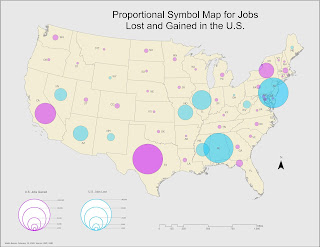

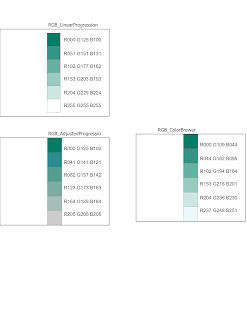
Comments
Post a Comment